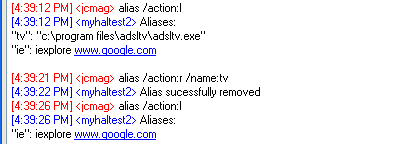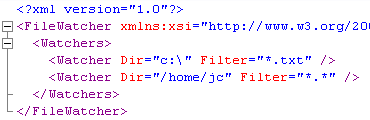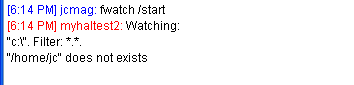Open the "<installDir>

Configure the Watcher elements (here we are monitoring the "Application" log for "Warning" and "Error" messages only).
Use the "logwatch" command to start monitoring:

You can type "logwatch /list" to display the list of monitored logs, and "logwatch /stop" to stop monitoring.